How to use drone deploy – How to Use DroneDeploy unlocks the power of aerial data acquisition and analysis. This guide walks you through everything from setting up your account and planning flights to processing data and utilizing advanced features. We’ll cover best practices, troubleshooting tips, and real-world examples to help you master DroneDeploy and leverage its capabilities for various applications, from construction to agriculture.
Whether you’re a seasoned drone pilot or a complete beginner, this guide provides a structured approach to learning DroneDeploy. We’ll break down the platform’s functionalities, offering step-by-step instructions and practical advice to ensure you can confidently utilize DroneDeploy for your specific needs. Get ready to take your drone operations to the next level!
Getting Started with DroneDeploy: How To Use Drone Deploy
DroneDeploy simplifies drone data acquisition and analysis. This section guides you through the initial setup, account creation, site mapping, and flight planning.
DroneDeploy Platform Overview
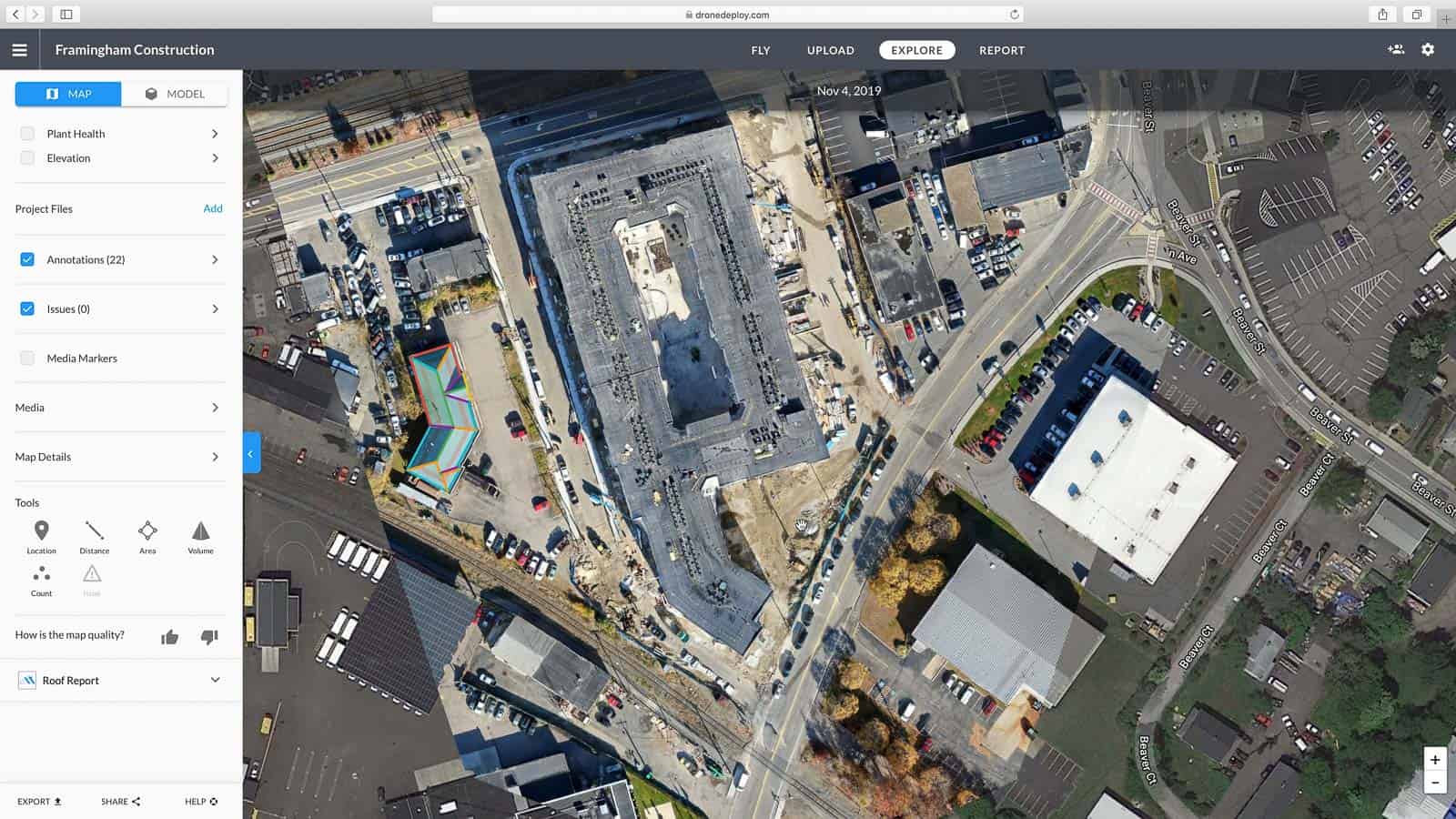
The DroneDeploy platform boasts a user-friendly interface, centralizing drone flight planning, execution, and data processing. Its core functionalities include flight planning tools, real-time flight monitoring, automated data processing, and various analytical features for creating 2D maps, 3D models, and extracting measurements.
Account Creation and Verification
- Visit the DroneDeploy website and click “Sign Up”.
- Fill in the required information, including your email address and a strong password.
- Check your inbox for a verification email from DroneDeploy and click the verification link.
Importing or Creating a Site Map
- After logging in, navigate to the “Sites” section.
- Click “Import Site” to upload a pre-existing map (e.g., KML or Shapefile) or “Create New Site” to manually define your area of interest by drawing a polygon on the map.
- Provide a descriptive name for your site and define its boundaries accurately.
Sample Basic Drone Flight Plan
- Select your site and click “Create Flight Plan”.
- Choose your drone model from the compatible list.
- Define the flight parameters, including altitude, overlap percentage (typically 70-80% for optimal data processing), and grid pattern (e.g., parallel or grid).
- Review the flight plan and adjust parameters as needed to optimize flight time and data quality.
- Save the flight plan.
Planning and Preparing Flights
Efficient flight planning and preparation are crucial for successful drone operations. This section covers best practices for optimizing flight paths, selecting appropriate camera settings, managing flight time, and ensuring drone safety.
Best Practices for Flight Path Planning
Optimize flight paths within DroneDeploy to minimize flight time and maximize data coverage. Consider factors like wind conditions, obstacles, and the desired level of detail when designing your flight plan. Ensure sufficient overlap between images for accurate data processing.
Camera Setting Selection
Camera settings should align with the project’s objectives. Higher resolutions are ideal for detailed analysis, while lower resolutions might suffice for broader coverage. Adjust ISO and shutter speed based on lighting conditions to ensure optimal image quality.
Flight Time and Battery Management
Flight time is influenced by factors like drone model, battery capacity, wind speed, and payload. Plan multiple flights with sufficient battery reserves. Always have extra batteries charged and ready for use.
Pre-Flight Checklist
- Inspect the drone for any damage or loose components.
- Verify GPS signal strength.
- Check battery levels and ensure sufficient charge.
- Confirm that the flight plan is correctly uploaded to the drone.
- Review weather conditions and ensure safe flying conditions.
- Obtain necessary permissions for flying in the chosen area.
Executing Drone Flights
This section details the process of uploading a flight plan, initiating the flight, monitoring progress, and addressing potential issues during flight execution.
Uploading and Initiating Flights
- Connect your drone to the DroneDeploy app.
- Select the prepared flight plan.
- Initiate the flight from the app.
- Monitor the flight progress in real-time.
Troubleshooting Flight Issues
Potential issues include GPS signal loss, low battery, or unexpected obstacles. DroneDeploy’s real-time monitoring features often provide early warnings. If issues arise, immediately land the drone safely and investigate the cause before resuming the flight.
Real-Time Flight Monitoring
DroneDeploy provides real-time monitoring, displaying the drone’s location, battery level, and flight progress on a map. This allows for immediate intervention if problems occur.
Drone Model Comparison
| Drone Model | Camera Specs | Flight Time | Payload Capacity |
|---|---|---|---|
| DJI Phantom 4 RTK | 20MP, 1-inch CMOS | 30 minutes | 1.2 kg |
| DJI Mavic 3 | 48MP, Hasselblad | 46 minutes | 0.7 kg |
| Autel EVO II Pro | 48MP, 1-inch CMOS | 40 minutes | 1.2 kg |
| Matrice 300 RTK | Variable, depending on camera selection | 55 minutes | 2.7 kg |
Processing and Analyzing Data

This section explains the post-processing steps, data export options, measurement tools, and report generation workflows.
Post-Processing Steps
After the flight, DroneDeploy automatically processes the images to create 2D orthomosaics and 3D models. This involves stitching images together, georeferencing, and creating a seamless representation of the site.
Getting started with drone mapping? Learning how to use DroneDeploy is easier than you think! Check out this awesome resource for a step-by-step guide on how to use DroneDeploy to plan your flights, process your data, and create stunning maps. From mission planning to data analysis, mastering how to use DroneDeploy unlocks a world of possibilities for aerial data acquisition.
Data Export and Sharing
Processed data can be exported in various formats, including orthomosaics (GeoTIFF, JPEG), point clouds (LAS), and 3D models (OBJ, FBX). Sharing options include direct download or cloud-based collaboration.
Measurement Tools
DroneDeploy provides tools for measuring areas, distances, volumes, and heights. These tools are crucial for various applications, such as construction site monitoring and volume calculations.
Report Generation Workflow
- Select the relevant data layers (orthomosaic, point cloud, measurements).
- Add annotations and labels to highlight key features.
- Generate a PDF report including key measurements, observations, and images.
- Share the report with stakeholders.
Advanced DroneDeploy Features
This section explores advanced features like orthomosaic creation, point cloud generation, collaboration tools, and data integration capabilities.
Orthomosaic and Point Cloud Generation
DroneDeploy leverages advanced algorithms to generate high-resolution orthomosaics, correcting for geometric distortions and creating a true top-down view. Point cloud generation provides a 3D representation of the site, useful for volume calculations and 3D modeling.
Data Processing Options
DroneDeploy offers various processing options, allowing users to customize the output based on project needs. Options include different resolutions, processing speeds, and output formats.
Collaboration Features

DroneDeploy facilitates collaboration among team members, allowing for shared access to projects, data, and reports. This enables efficient teamwork and streamlined workflows.
Data Integration
DroneDeploy data can be integrated with other software platforms, such as GIS software (ArcGIS, QGIS), CAD software (AutoCAD), and project management tools. This allows for seamless data transfer and analysis within existing workflows.
Troubleshooting Common Issues
This section addresses common errors and provides solutions for optimizing workflow and resolving data issues.
Getting started with DroneDeploy is easier than you think! First, you’ll need to create an account and familiarize yourself with the interface. Then, check out this great resource on how to use DroneDeploy to learn about flight planning and data processing. Once you’ve mastered the basics, you’ll be creating stunning aerial imagery and 3D models in no time.
Remember to always follow safety guidelines when flying your drone!
Common Errors and Solutions
- GPS Signal Loss: Ensure a clear view of the sky and restart the drone if necessary.
- Low Battery: Always have spare charged batteries and plan for sufficient flight time.
- Poor Image Quality: Adjust camera settings (ISO, shutter speed) based on lighting conditions.
- Data Corruption: Ensure sufficient storage space on the drone and use a reliable SD card.
Optimizing Flight Paths
Efficient flight paths minimize processing time and improve data quality. Careful planning and consideration of factors like wind and obstacles are key to optimization.
Dealing with Poor Image Quality or Data Corruption
Poor image quality can stem from insufficient lighting, incorrect camera settings, or drone movement. Data corruption might result from SD card issues or insufficient storage. Review flight logs and re-fly if necessary.
Frequently Asked Questions
- Q: What happens if I lose GPS signal during a flight? A: The drone will attempt to maintain its position and may return to its home point.
- Q: How can I improve the accuracy of my measurements? A: Ensure sufficient image overlap and use ground control points (GCPs) for higher accuracy.
- Q: What file formats can I export my data in? A: DroneDeploy supports various formats, including GeoTIFF, JPEG, LAS, OBJ, and FBX.
Illustrative Examples
These scenarios demonstrate DroneDeploy’s application in various fields, emphasizing data analysis and decision-making.
Construction Site Monitoring, How to use drone deploy
DroneDeploy can monitor construction progress by capturing regular aerial images. Analysis of orthomosaics reveals changes in site layout, material delivery, and overall progress. Volume calculations using point cloud data can track earthworks and material usage. Time-lapse videos created from the image series visualize construction progress effectively.
Precision Agriculture
DroneDeploy’s data helps optimize agricultural practices. Orthomosaics highlight variations in crop health, identifying areas needing attention. NDVI analysis reveals stress levels in plants, guiding targeted fertilizer or irrigation applications. 3D models help assess terrain variations and plan for efficient machinery operations.
Infrastructure Inspection
DroneDeploy facilitates efficient bridge, pipeline, or power line inspections. High-resolution orthomosaics allow for detailed visual inspection, identifying cracks, corrosion, or damage. Measurements from the data aid in assessing the extent of damage and planning for repairs. Detailed descriptions in the report can provide comprehensive documentation of the inspection findings, supplementing the visual data.
Mastering DroneDeploy empowers you to collect, process, and analyze high-quality aerial data efficiently. From planning optimal flight paths to extracting valuable insights from your data, this guide has equipped you with the knowledge to unlock DroneDeploy’s full potential. Remember to practice regularly, explore advanced features, and always prioritize safety. Happy flying!
FAQs
Can I use DroneDeploy with any drone?
DroneDeploy supports a wide range of drones; however, compatibility varies. Check their website for a list of supported models.
How much does DroneDeploy cost?
DroneDeploy offers various subscription plans with different features and pricing. Check their website for the latest pricing information.
What type of data can I export from DroneDeploy?
You can export various data formats, including orthomosaics, 3D models, point clouds, and measurement reports.
What if I encounter issues during a flight?
DroneDeploy provides real-time flight monitoring. If issues arise, review the troubleshooting section in the app or contact their support.